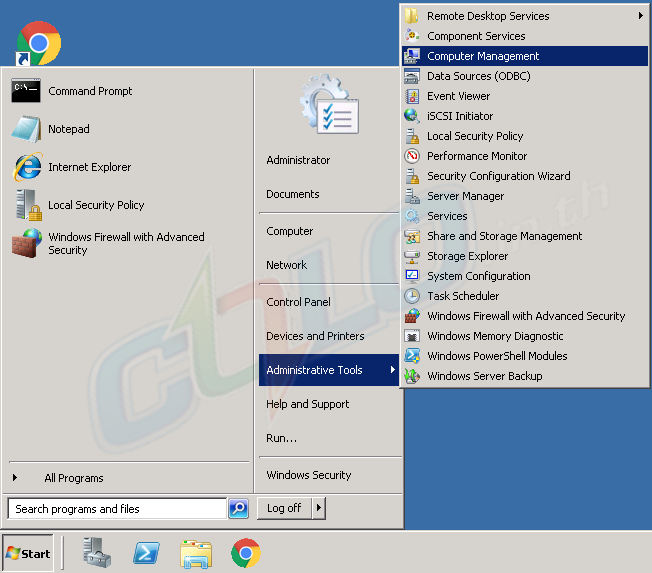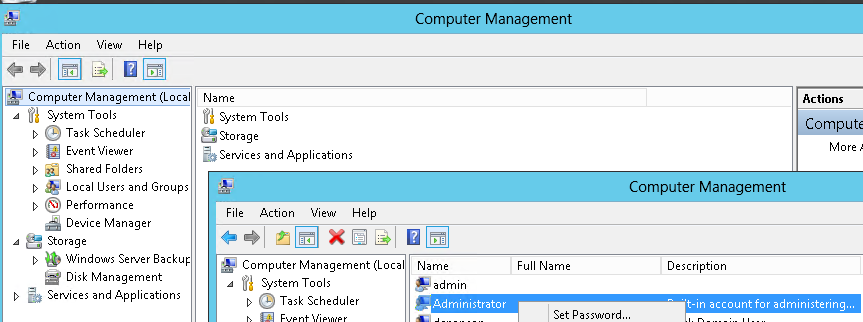คลังความรู้
COLO.in.th > คลังความรู้ > Windows > How to Change the Administrator Password in Windows Server 2003, 2008 R2, or 2012
How to Change the Administrator Password in Windows Server 2003, 2008 R2, or 2012
วิธีการเปลี่ยนรหัสผ่าน Windows Server 2003, 2008 R2 หรือ 2012
Change your Server Administrator Password in Windows Server 2012
- Log into your server via Remote Desktop.
- Press your Windows key and type Administrative Tools.
- Double click on Computer Management.
- Expand Local Users and Groups.
- Click on Users.
- Right click on Administrator. Click on Set Password > Proceed.
- Type your new password in both fields then press OK.
Change your Sever Administrator Password in Windows Server 2008 R2
- Log into your server via Remote Desktop.
- Right click on Computer and select Manage.
- Double click Configuration.
- Expand Local Users and Groups and then select Users.
- Right click on Administrator and choose Set Password and then click Proceed.
- Type in the new password and select OK.
Change your Sever Administrator Password in Windows Server 2003
- Log into your server via Remote Desktop.
- Right click on My Computer and select Manage.
- Expand Local Users and Groups and then select Users.
- Right click on Administrator and choose Set Password and then click Proceed.
- Type in the new password and select OK.
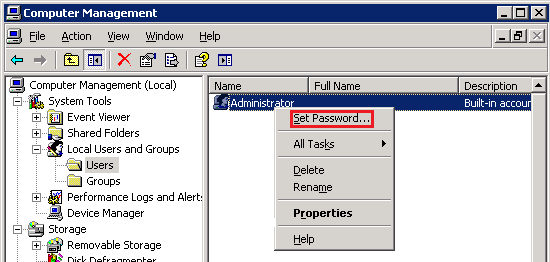
![]() บันทึกสู่รายการโปรดของฉัน
บันทึกสู่รายการโปรดของฉัน  พิมพ์หัวข้อนี้
พิมพ์หัวข้อนี้
Also Read
Powered by WHMCompleteSolution